You may use Course Copy to transfer all course materials and settings from one Blackboard course to another. This process is useful for copying a sandbox or a previous semester course to a new course shell before updating necessary information. Watch the one-minute demo video or follow the steps below the video.
Before copying, make sure that you have enabled Blackboard through myOleMiss for your new course. Enabling Blackboard is not included in the demo video, but you can review the steps on the PDF quickstart guide.
Course Copy Steps
- Begin in the course you are copying from such as a sandbox or a previous semester course.
- Under Control Panel, expand Packages and Utilities and select Course Copy.
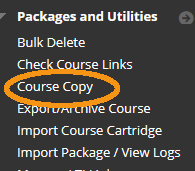
- Click Browse and select the destination course you are copying into.
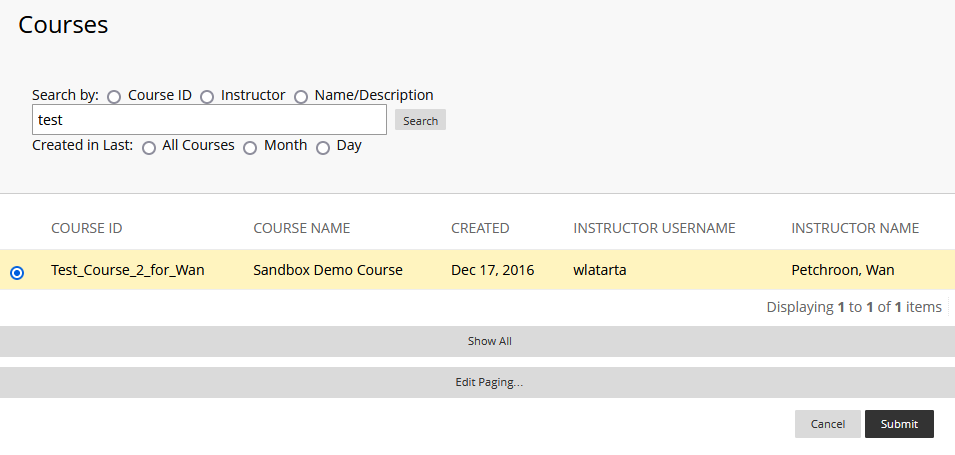
- Click Select All for course materials to make sure everything will be copied, including quiz questions and settings for all items in the course and the grade center.
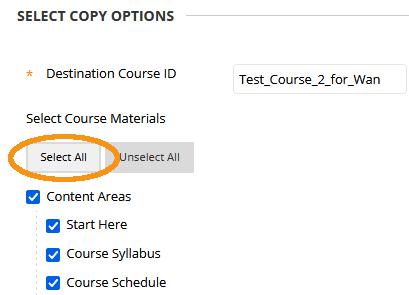
- For Discussion Board, select the second option, include only the forums with no starter posts.
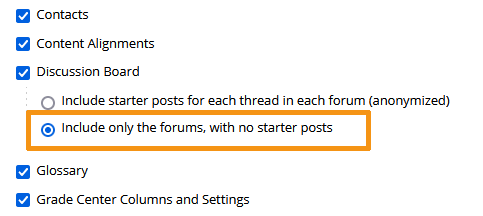
- Scroll down and click Submit. You will receive an email when the process is complete.
Enter the destination course to review copied materials. Drag and drop to rearrange course menus and delete unused menu items as needed.