One way to create a test is in the module or folder where you want the test to appear, and another way is to go through the Course Tools.
Starting from a module or folder
-
-
-
- Start from a module where you want to create the test.
- From inside the folder, click on Assessments. Then select Test.
-
-
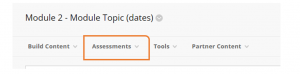
-
-
-
- You will be prompted to select Create test or to select a test you have created already.
-
-
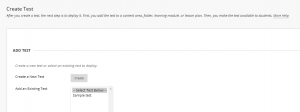
-
-
-
- Name the test.
- Click Submit.
-
-
You can use this as a placeholder and return later to create questions, or start creating questions now. If you add questions at another time after creating the test, you’ll need to go to the drop-down arrow next to the test. Select Edit the test
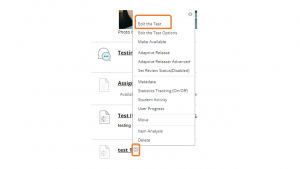
Blackboard Help Center offers more information about Question Types.
Starting from Course Tools
You can also create a test by going first to Course Tools, then selecting Test, Surveys, and Pools. Below is a video tutorial on the steps to create and deploy a test this way:
To meet accessibility requirements
If you embed a video in your quiz, please ensure that it has captions. Please contact an instructional designer in Academic Outreach at teachonline@olemiss.edu for assistance with this.
If you use any images in your test or survey, they must have alt text provided for them. Alt text describes in words what the image displays if the image is relevant to the meaning of the test question. If an image is purely decorative, you do not need to provide alt text. For more help with alt text, see the link in “alt text” above or send an email to the above address.