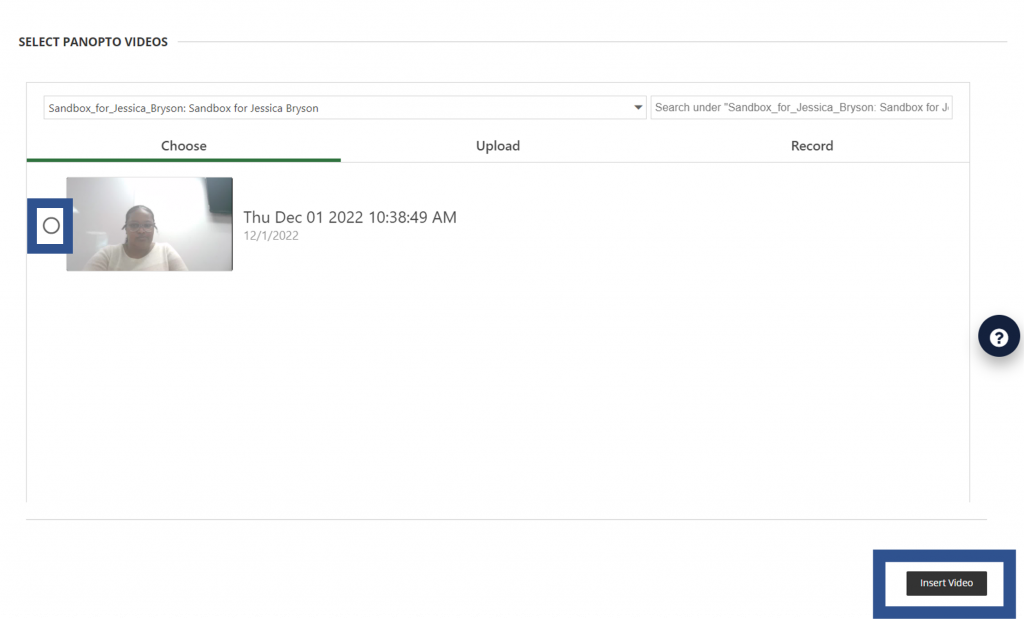You can quickly embed a Panopto video in Blackboard using the Build Content menu. Check out this short video or view the steps below the video.
Using “Panopto Video Embed” from the Build Content Menu
Open the Build Content menu, select Panopto Video Embed.
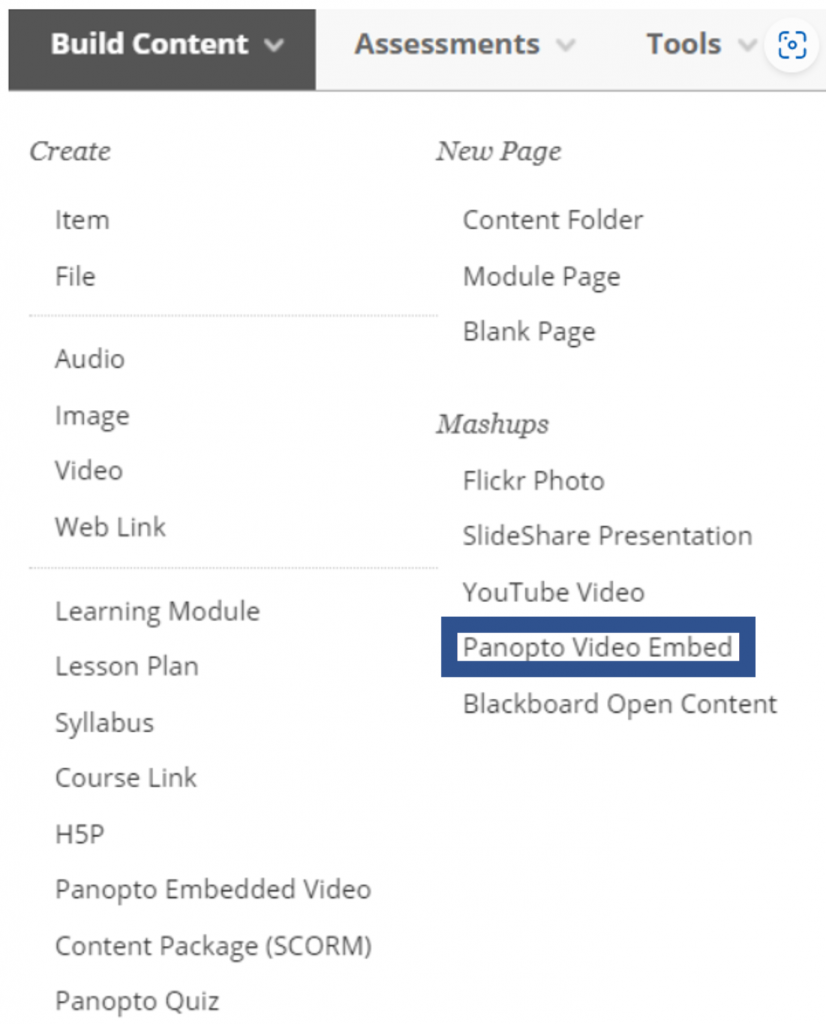
The embedded video selector will appear. Select the radio button next to the video you want to embed, then select Insert Video.
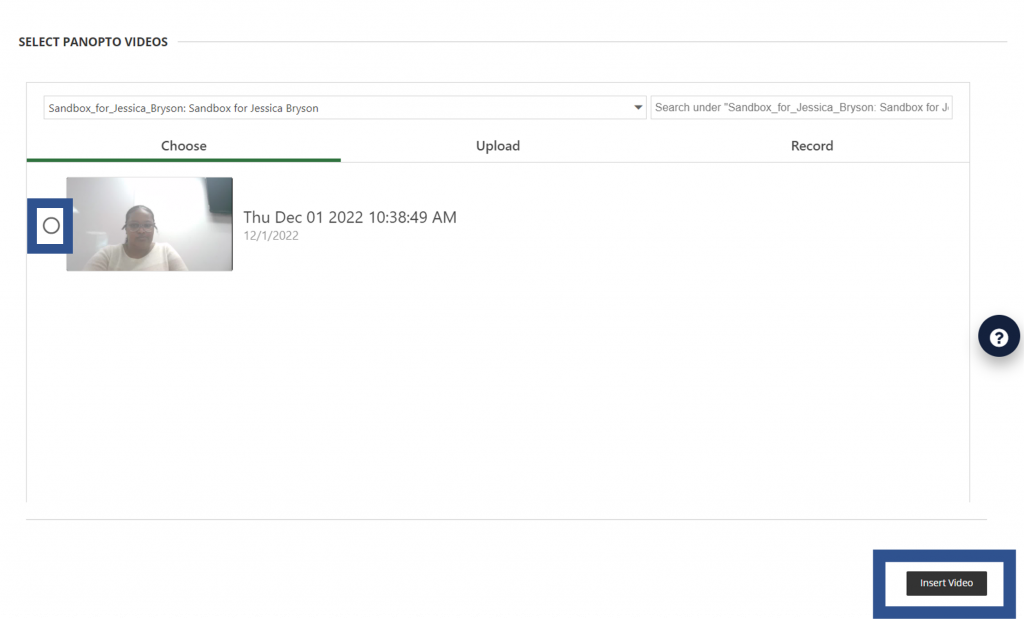
Using “Item” from the Build Content menu
Open the Build Content menu, select Item.
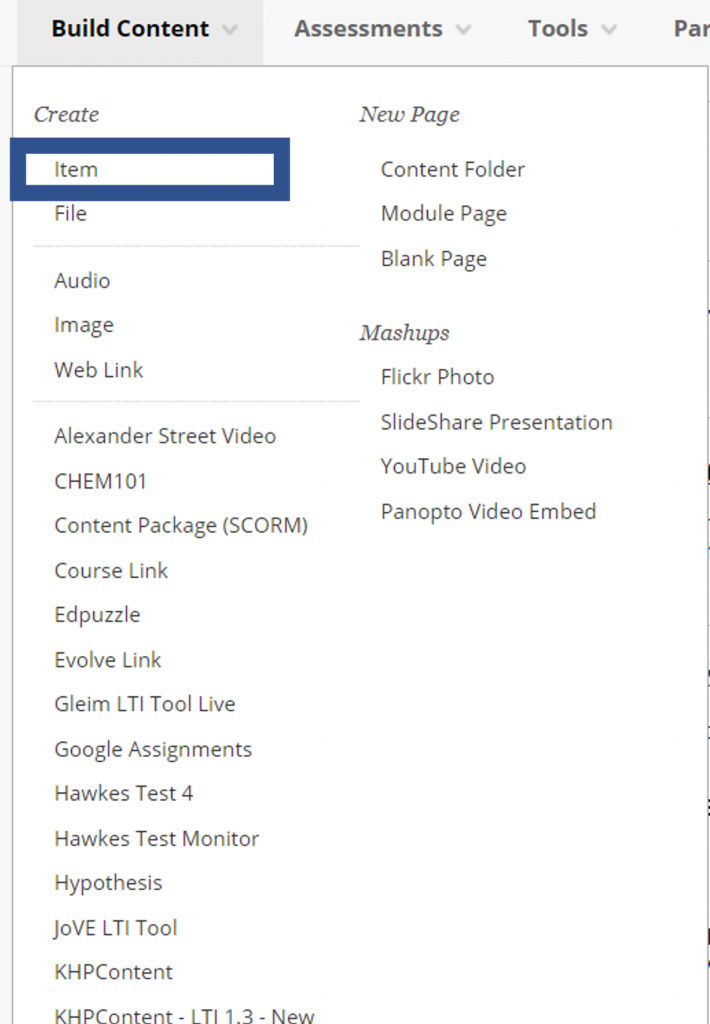
Enter the title of the item in the Name box.
From there, navigate to the text editor for a content item, discussion, form or announcement. In the text editor, select the Add Content icon.
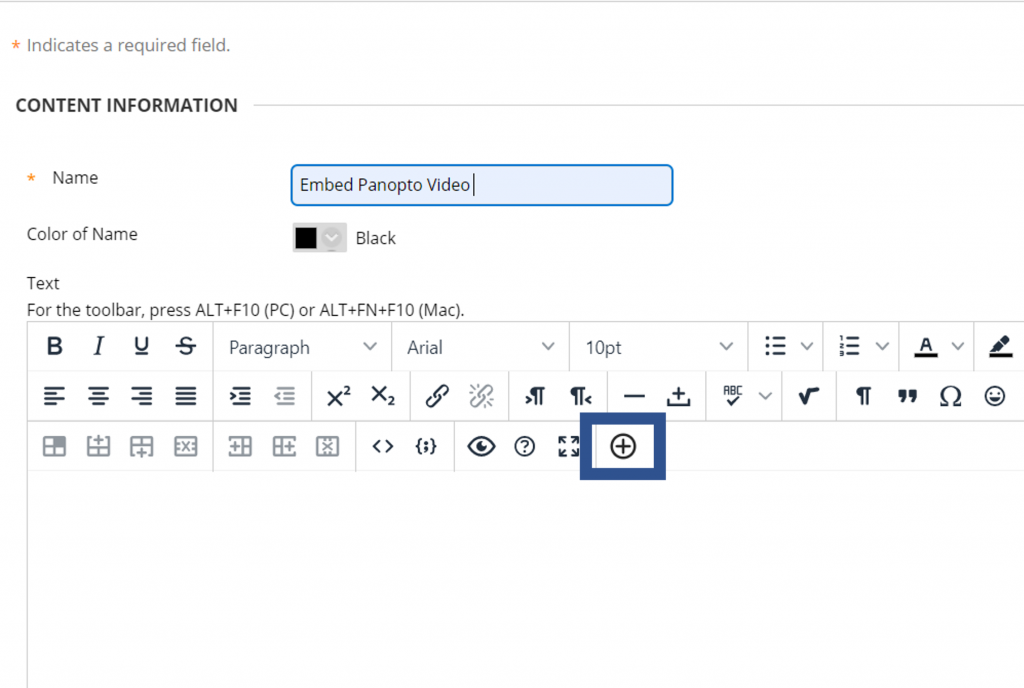
In the Add Content window that appears, scroll down and select Panopto Video.
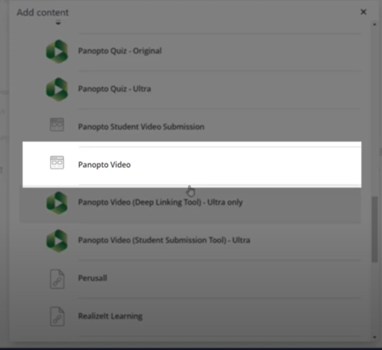
The embedded video selector will appear. Select the radio button next to the video you want to embed, then select Insert Video.