Academic Outreach provides a course template for professors to organize online courses in a way that is helpful to students. You can download and import a copy of the Academic Outreach (AO) template into your Blackboard course. Instructions for how to do this are below.
Prepare
-
- For a clean implementation, we recommend deleting the course menus in your Blackboard course where you would like to use the template prior to importing it. Alternatively, you may choose to rearrange, delete or hide some of the menus after the import. Course menus from the AO template will appear underneath the current menus.
- To delete course menus, click on the drop-down arrow next to each menu item and select Delete. To hide menu items, select Hide Link.
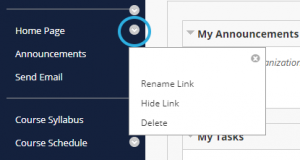
Delete a course menu
Download
-
- Download the zip file from Box and save it to your computer.
- Do not unzip the file.
- Click “Download” in the top right corner and the zip file will save to your computer.
Import
-
- Go to your course where you want to upload the template. In your new, empty course, navigate to Control Panel> Packages and Utilities> Import Package/View Logs.
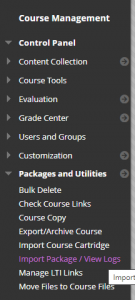
-
- Click on the Import Package button.
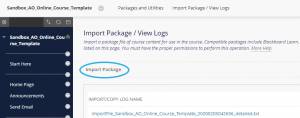
-
- Click Browse My Computer for the zip file you previously downloaded.
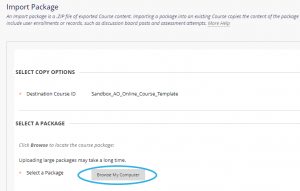
-
- Select course materials to include by clicking Select All, then Submit.
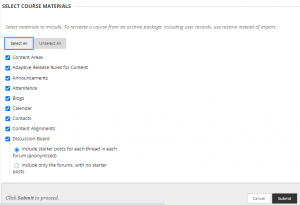
Select all and Submit
- Select course materials to include by clicking Select All, then Submit.
In a few minutes you will receive an email notifying you that the process is complete. However, if you do not see the template copied to the new course, please wait another half hour or so before contacting Blackboard Support (blackboard@olemiss.edu).