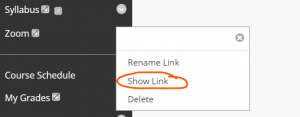You can rename, rearrange, and hide or delete links in the Blackboard course menu. Watch the short demo video or follow the steps written below.
Rename a course menu link
In you course, select from the course menu on the left-hand side the link you want to rename. Click on the drop-down arrow to the right of it.
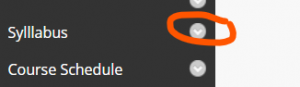
When the menu pops up, you can then select one of the option: rename, hide, or delete. Click on Rename Link.
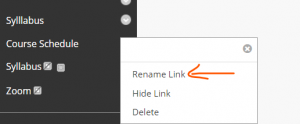
To rename a link, enter the new name in the white box. When you are done, click on the green check mark next to the white box. You can click on the red x to cancel.
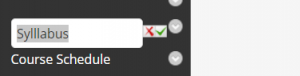
Rearrange a course menu link
To rearrange a course menu link, hover your mouse over the link’s name. A small white rectangle with up/down arrows will appear to the left of that item. Move the mouse to the left, and the indicator with four directional arrows will appear. Click on that and drag the link to where you’d like it. (There is no photo for this step. Please see the video).
Hide a menu link
To hide a menu link, click on drop-down arrow next to the link you want to hide. You will also see Delete, but please keep in mind that deleting is permanent. We recommend that you select Hide unless you are certain you will not need this link in the future.
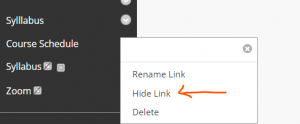
Once you have hidden a link, if you would like to show it again, you can do that by following the same steps above, but then Show Link will be the option instead of Hide Link.